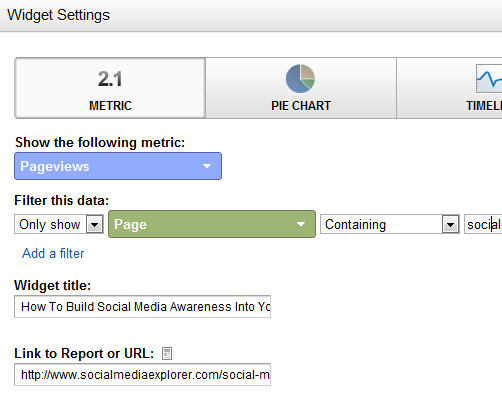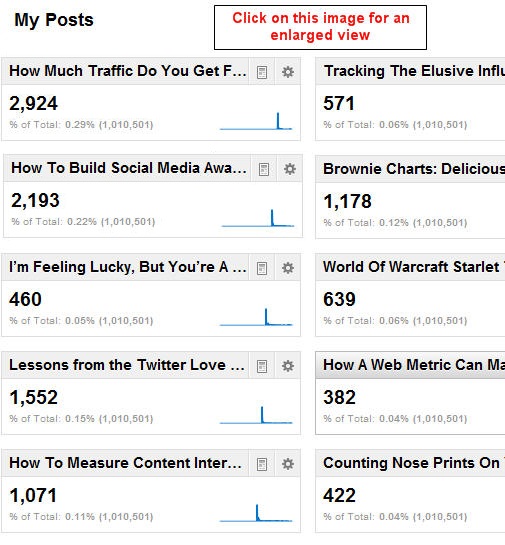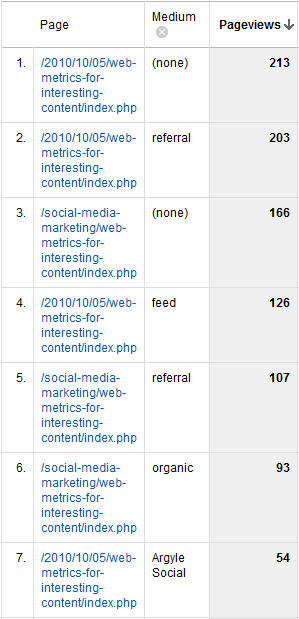Adam Greco has been doing digital analytics implementations since before Adobe bought Omniture (now Adobe Analytics). I go back nearly that far, and have religiously studied his blog posts on the topic. He’s saved me hours of work. So I was thrilled to talk to him the other day about a new product category invented by his latest employer Search Discovery: Apollo, an Analytics Management System. I’m impressed, but I’ll be calling it a Digital Insights Time Machine.
Here’s why:
Excellent Digital Governance
If you’ve been in my shoes, and Adam’s, you know the trouble an organization can get into if it doesn’t have buttoned-up digital governance. Like when an enterprise lacks a clear insights generation strategy.
You see, that strategy describes business goals and objectives. and from them, predicts the reports that will be needed. This measurement strategy answers the question, What user behaviors are needed to achieve our business goals? Many organizations skip this step, and go right to implementation … Often trusting analytics team members with little understanding of business (!). This leaves these implementation pros having to make a best guess at what reports the enterprise will need down the road.
Imagine you’re someone responsible for an implementation of Adobe Analytics, and the chat window lights up with a request from your boss’s boss. Or boss’s boss’s boss. “Can we get a report on XYZ?”
When there is excellent digital governance in place. the answer you give is almost certainly Yes. But if you don’t, you’re faced with telling someone in control of your career that the report requires metrics that are not currently measured. Worse, the implementation will take weeks or even months because a change to the digital analytics data layer will be needed, and IT has many hotter priorities.
If you’ve faced this moment of white hot panic, you probably have wished you could climb into a time machine and make sure those metrics get implemented out of the gate.
Apollo is that time machine.
The first thing you’ll see, if you get a demo like the one Adam showed me, is Apollo’s best practice library of business requirements, for reporting and insight generation.
The list is vast, literally hundreds of requirements.
Search Discovery — relying in part on Adam’s deep experience with clients in every industry — have provided building blocks for any type or hybrid of online business . From these business requirements flows all of the metrics and dimensions that will be needed to address them in reporting.
Then things get really interesting
This shows part of the flow that is followed as you set up your Apollo instance:
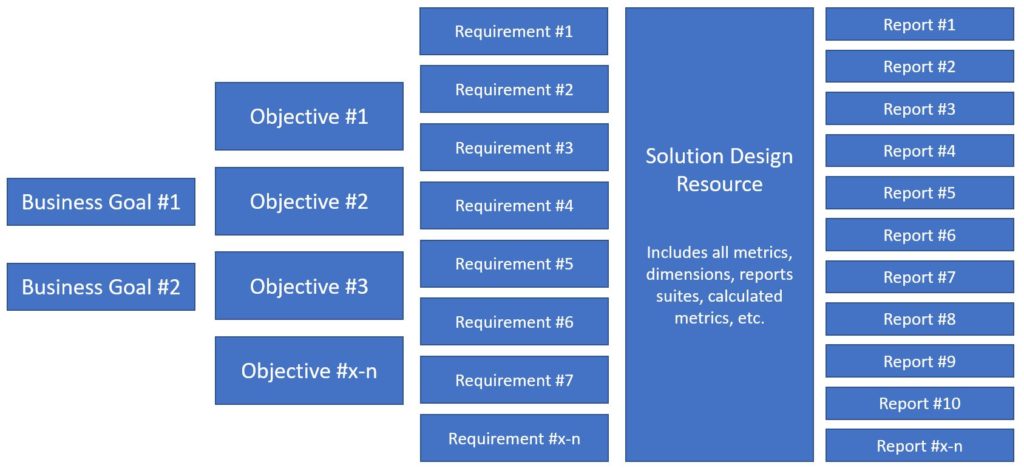
Everything following out of the Business Goals and Objectives of this Measurement Strategy value tree is prompted from you by Apollo. Keep in mind that I’ve avoided arrows in the graphic, that would typically connect boxes from one column to the next, but as you likely have guessed, there is a one-to-many relationship flowing from left to right, with all the relationships being contained and documented within the Solution Design Resource (SDR).
If you state a requirement such as “I want to report how many orders are placed each day, week, month, etc.,” you select that requirement as needed and Apollo automatically adds all of the variables, data layer objects, tagging, etc., that you’ll need to track within the SDR.
More about that SDR: Unlike all of the SDRs I’ve ever encountered, the one in Apollo is part of its relational database. That means it can be exported to Excel if you feel inclined, but lives as a dynamic document that revises itself every time you make a change to requirements, metrics or reports.
So when you join an organization using Apollo, you never have to encounter all of the lapses and omissions that come from an SDR that is only half-heartedly updated as an Excel file (often in several versions, causing you to wonder which contains the most “honest” implementation snapshot!).
Leveraging APIs to Adobe Analytics, Launch, and even Workspace
How does Apollo populate your instance of Launch? It’s connected via API to your instance of of both Adobe Analytics and Launch. Since it adds Launch tags, all that’s left is for you to do is refine its work and begin the testing.
And because most implementations require IT to install or update the data layer, Apollo auto-generates the JSON code for that data layer. This makes the work of IT easier, improving the odds of speedy deployment.
Finally, Apollo helps you at least two ways to debug the implementation once it is deployed. It uses those API connections to identify errors, and pushes to Adobe Workspace the reports that can make visual review of the data easier.
Speaking of Workspace, all of the reports that are specified in this digital analytics “time machine” are pushed there, so all you’ll have to do is review and refine them.
Apollo has impressed me so much that I can’t wait to get my hands on the working system, for my first client to use it. If you’re also intrigued, contact Adam for a demo. Like me, you’ll get a glimpse into the future of our industry, where we can spend more time on strategy and insight generation, and less on wrangling code and change requests.